If your HP printer isn’t working properly or you’re setting it up for the first time, you’ll need the correct HP printer driver. A driver is the software that helps your computer and printer communicate. Without it, your printer won’t function the way it should.
In this guide, we’ll show you how to download and install HP printer drivers easily for both Windows and macOS.

🖨️ What Is an HP Printer Driver?
A printer driver is software that translates your computer’s print commands into a language your HP printer can understand. It ensures:
- Smooth printing performance
- Access to advanced settings (print quality, paper type, etc.)
- Wireless and mobile printing support
✅ Step-by-Step: How to Download HP Printer Drivers
🔹 1. Identify Your Printer Model
You can find your printer’s model number on the front or back of the printer. Example: HP DeskJet 2332, HP LaserJet Pro MFP M126nw, etc.
🔹 2. Visit the Official HP Website
Go to support.hp.com
🔹 3. Search for Your Printer
- Type your printer model into the search bar
- Click on your printer name from the dropdown
🔹 4. Select Your Operating System
The site will auto-detect your OS, but you can change it if needed (e.g., Windows 10, Windows 11, macOS Monterey, etc.)
🔹 5. Download the Full Driver Package
- Choose “Full Feature Software and Drivers” for full functionality
- Click Download
🛠️ How to Install the HP Printer Driver
🖥️ For Windows:
- Double-click the downloaded
.exefile - Follow the on-screen setup instructions
- Connect the printer via USB or Wi-Fi when prompted
- Complete the setup and print a test page
🍎 For macOS:
- Open the downloaded
.dmgfile - Drag the HP installer into Applications
- Run the installer and follow the steps
- Add your printer in System Settings > Printers & Scanners
📱 Bonus: Use the HP Smart App
For easier setup and wireless printing, download the HP Smart App:
- Available on Windows, macOS, Android, and iOS
- Helps with scanning, wireless setup, and ink level checks
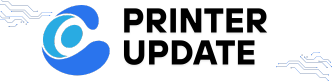











Add comment